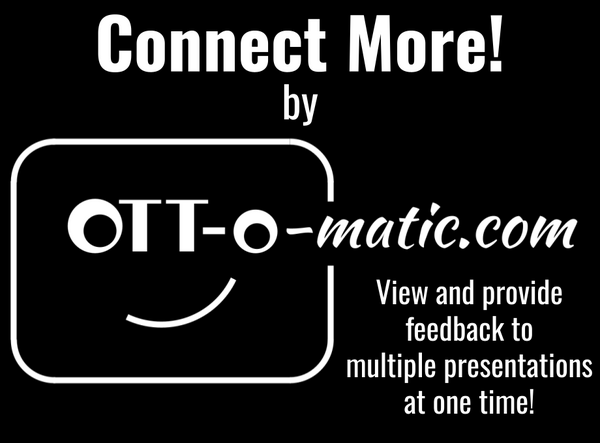INSTRUCTIONS
Installing Connect More!
Install Connect More! from the G-Suite Marketplace™. If the add-on will not install, talk with your IT department (see note below). When installed, choose “Start” in the Connect More! add-on menu. Once there you will be using Connect More! in a few easy steps.
Note: Your IT Dept may be managing available apps. If you are not allowed to install please ask them add access (instructions can be found at the bottom of the page).
Pull student slides
Connect More uses the current presentation as hub to look at an entire classes assignment. To do this the user selects the student presentations, and then pulls the desired slides (By Title, By Number, or All) into the current presentation. The process is done automatically extracting each slide that meets the criteria (FYI, if multiple slides have the same title in a student presentation, each of them will be pulled into the hub) while also creating an alphabetized index (perfect for use with Google Classroom™ naming structure). Additionally, each student receives a unique colored corner that links to their main presentation. If students have multiple slides in the hub, they will each have the same unique colored corner.
Provide feedback (or update as necessary)
Now that the students slides reside in the hub, the user can now provide feedback. This can be done by adding new elements to the slide including text boxes, shapes, images, …. Only new elements will be treated as feedback when you decides to push the feedback into each of the student presentations.
Note: If it is necessary to update a students slides there will be an “Update” button in the corner. Please DO NOT use that button, but instead use the “Update Slides that Have Changed!” option in the add-on’s menu. This will maintain the integrity of the imported slides and their colored corners which are critical to Connect More! and sending feedback.
Send Feedback
Once the feedback has been prepared, simply use the “Send Feedback” option within the add-on’s menu to send feedback for the current slide, or for all slides. This will effectively add the feedback elements as a block into each of the student slides that received feedback. Your hub will also be updated showing this feedback as a block. Once read, students can delete, move, or resize the block as desired gaining access back to their original work.
Note: Only slides with feedback will be pushed to the students.